By this time, Apple users might have updated their devices including Watch, iPad and iPhone with the novel iOS 14 version. But many users reviewed that it takes some time to get used into it. Here comes help for some new features to try—some of them are easy to spot, while others take a little more digging.
Translate
Apple devotes a new app to its translation technology, which supports 11 different languages and offers several different layouts depending on your specific needs. The app can listen to a speaker and spit back their words in a different language with very little delay. But, it has some handy display modes that make it particularly useful for communicating with others.
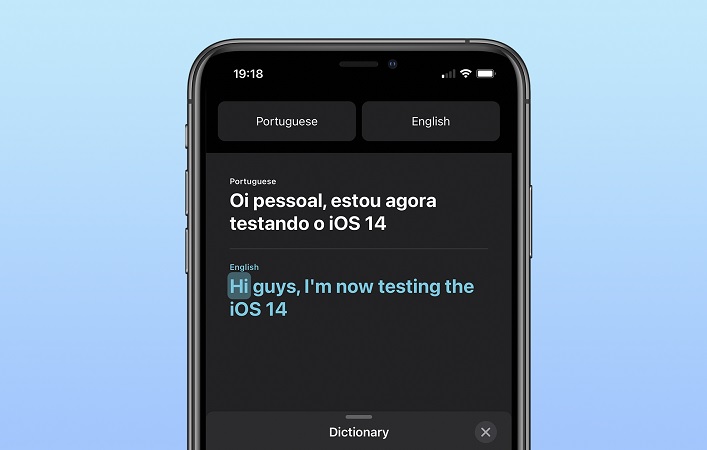
Attention mode displays a large, clear version of what you’re saying, so if you want to hold it up to another person you can ask for help or quickly communicate a message to someone. Conversation mode allows two speakers to talk in real-time with their translated words appearing on their respective half of the screen.
The translations typically take place in the cloud, but you can download specific languages directly to your device and get access to all the features in those languages without a connection. That could come in extremely handy if you’re traveling and can’t rely on a steady signal.
Home screen widgets
The Today View in iOS is a handy preexisting feature that allows you to get snapshots of what’s going on in your various apps. You access it by simply swiping right while you’re on the home screen to reveal a stream of information-packed widgets. If you’re not using it all the time, however, it’s easy to forget that it exists. In iOS 14, those widgets are making their way directly to the home screen so you can start your information bombardment as soon as you’ve unlocked the device.
App Library
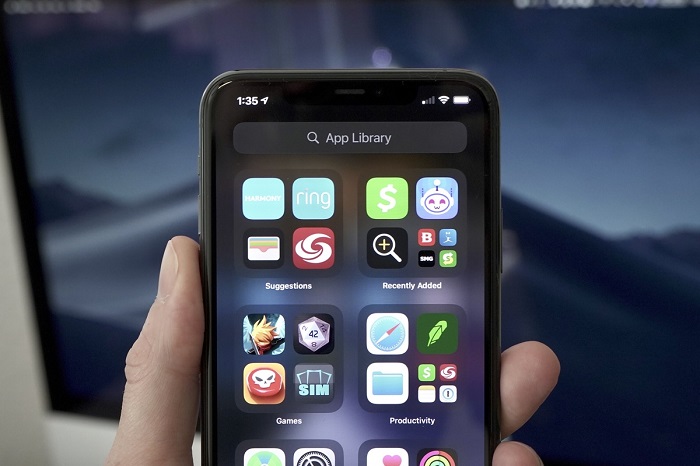
With the home screen now taking on new Widget-hosting duties, the app grid is even more crowded. The new App Library lives after your last page of apps and arranges them into handy categories. Recently Added and Suggestions live at the top in order to make your most frequent apps quick to access.
You can hide pages of apps, so you can reduce your entire dashboard to curated collections of widgets and just rely totally on the App Library to find specific applications.
Bike directions in Maps
In iOS 14, Maps will now guide bike riders to their destinations via cycle-friendly routes that have dedicated bike lanes and relatively light traffic. The routes will also indicate when there are steep hills along the way so you can plan when to eat your Power Bar for maximum pedal power.
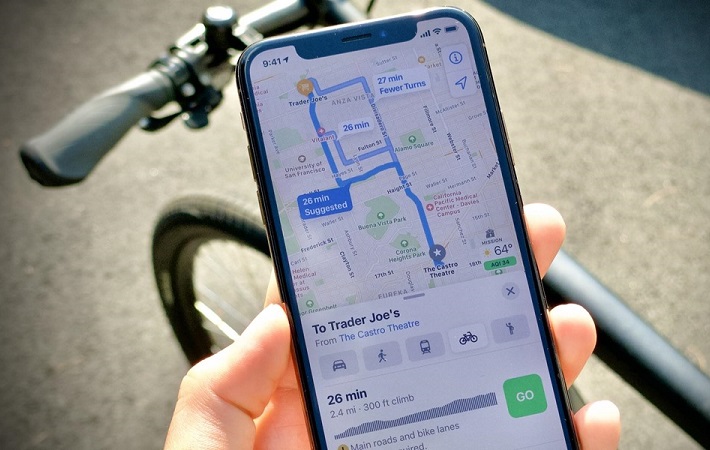
Right now, the directions are only available in a handful of cities like NYC and San Francisco, but Apple says it’s planning to roll them out to more places soon.
Adaptive lighting
Automation has motivated a huge chunk of the Home updates in iOS 14. The Adaptive Lighting update allows compatible light bulbs to automatically change their color throughout the day. So, if you want bright white light in the afternoon, and warmer, more mellow light in the evening, a simple automation can do that for you without having to think about it.
App store labels
Soon, each app in the App Store will have a simplified label that indicates what kind of data the software will collect about you and whether or not the developer plans to share it with others. It will also let you know if the data collected will be anonymous or directly linked to your identity.
Recording guard
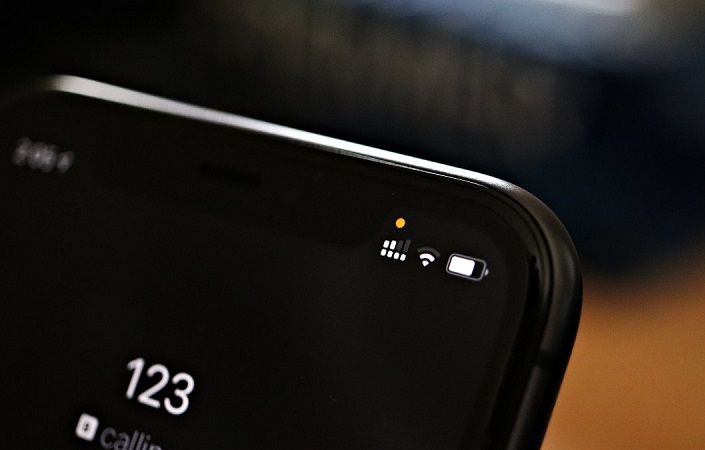
A simple dot in the top right corner of the screen now indicates when the camera or microphone is recording you. Many conspiracy theories claim that apps constantly listen and watch in the background to target you with ads, but now Apple will let you know for sure when something is recording.
Camera updates
Apple’s camera hardware has been great for years, but the stock camera app is overly simplistic. Now, it offers more manual controls, including the ability to lock the focus in one spot and the exposure metering in another. That makes shots like silhouettes of dark shapes in front of dramatic sunsets much easier to execute.
Tap at the back
As part of the accessibility additions in iOS 14, users can now tap on the back of the phone – you can use two or three taps – in order to perform certain actions. For instance, you can map three taps on the back of the device to take a screenshot.
If you haven’t still noticed these, try right now and once again get amazed, because it’s Apple.




![The Top & Most Popular Seafood Bucket Restaurants in Dubai for you [Never Miss]](https://uae24x7.com/wp-content/uploads/2020/09/8-seafood-in-a-bucket-scaled-e1600739237403.jpg)
![Procedures for Renewing the Driving License in Abu Dhabi [3 Simple Steps]](https://uae24x7.com/wp-content/uploads/2020/07/Capture-9-e1595666454466.jpg)





