There is nothing more annoying than recharging your laptop constantly. If not taken care of quickly, this will permanently damage your laptop’s battery. If you have been experiencing reduced battery backup on your laptop compared to when you started using it, the reason may not be the quality of the laptop but something you have been ignoring for a while.
Day-to-day tasks you thought could be easily carried out on a laptop take a toll on your battery. However, there are a few easy ways to get more out of your laptop’s battery.
1. Don’t wait for the battery to drain
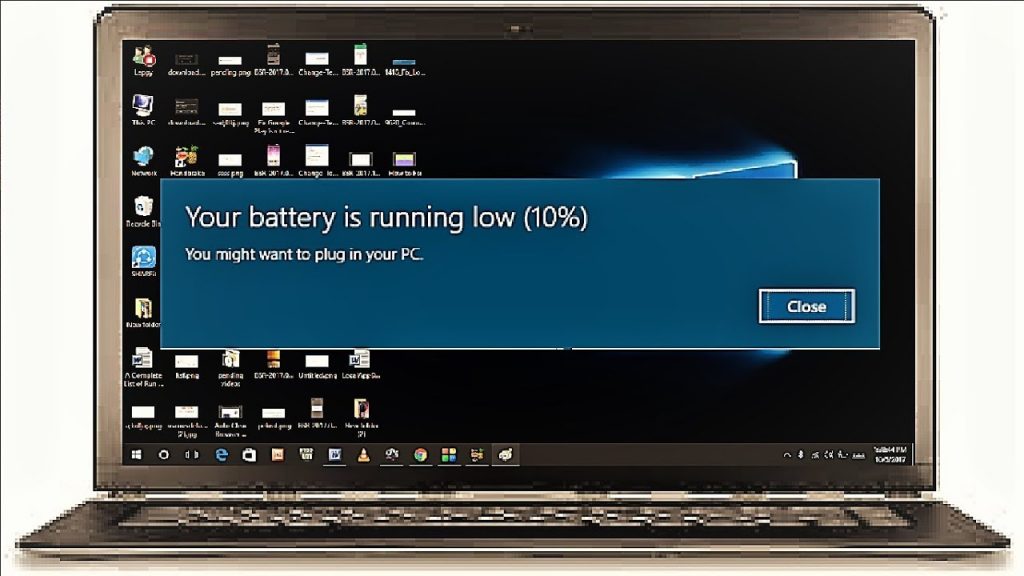
Most people have the habit of connecting the laptop when the battery is critically low. Avoid this to increase the longevity of your battery. When the laptop’s battery is below 20 percent, it puts a strain on it and results in reduced charging capacity. Keeping the charging cable connected to the laptop all the time will also have the same effect.
2. Reduce the brightness
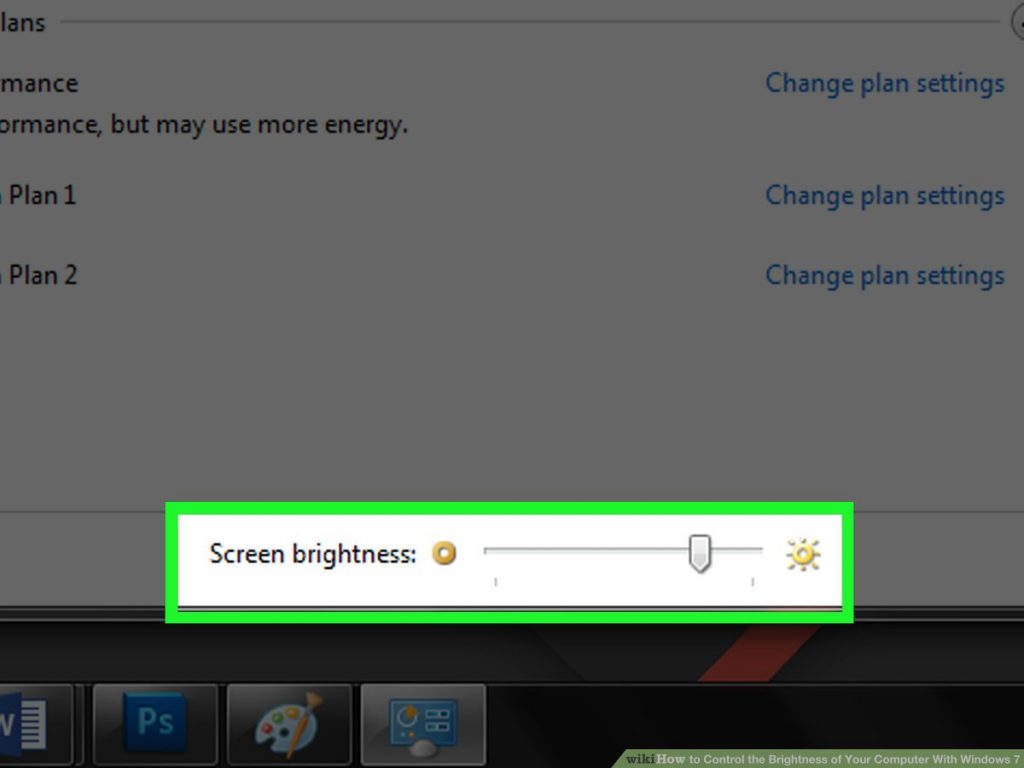
With most of us working from home and not in a well-lit office space, turning the brightness down will not affect your ability to view the contents on the laptop’s display. It is a possibility that most of the laptops have two function keys to help you increase or decrease brightness easily. If your laptop does not have these buttons, you can simply go into the Settings > System > Display.
3. Turn off keyboard back lights

Many of the new laptops have backlights for their keyboards. Until and unless you are working in a badly lit room you don’t need keyboard backlight. You can simply turn off by pressing a function button on your keyboard or turn it off from Windows Mobility Center.
4. Use battery saver
Similar to the android and iOS devices, laptops also use battery saver mode once the battery percentage reaches below 20 percent. When the battery saver mode is activated, email and calendar syncing, push notifications, and apps from running in the background are disabled. You can check if the battery saver is on by simply going into Settings > System > Battery.
5. Turn off Bluetooth, Wi-Fi

When not in use, you can turn on Bluetooth and wi-fi. This is doable for those who do not have a wirelessly connected Bluetooth or speaker. Also, you can turn off the Wi-Fi if you don’t need the internet to do your work. You can simply turn it back on when in need of sending a mail, surf the internet, or something else.
6. Unplug unnecessary devices

When not in use, you can unplug unnecessary devices like webcam, external hard drives. You can even disconnect a mouse when the laptop is in sleep mode as it consumes battery as well.
For more articles, follow https://uae24x7.com/




![The Top & Most Popular Seafood Bucket Restaurants in Dubai for you [Never Miss]](https://uae24x7.com/wp-content/uploads/2020/09/8-seafood-in-a-bucket-scaled-e1600739237403.jpg)
![Procedures for Renewing the Driving License in Abu Dhabi [3 Simple Steps]](https://uae24x7.com/wp-content/uploads/2020/07/Capture-9-e1595666454466.jpg)





